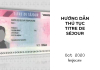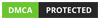Hi, I just bought a Kobra S1. After over 50 hours of printing, I’ve started running into some annoying issues. I wasn’t expecting a perfect printer. Even though I came from using Bambu Lab, I had some experience with 3D printing already. That said, the Kobra S1 (and Anycubic in general) lacks detailed user-specific documentation. So I’m writing this for new users, listing the common problems and what I’ve learned to get clean prints. I feel like I have to write this after going through a chaotic 48 hours wrestling with this machine.
First Thing: Follow the procedure.
1.1 Remove the 6 screws before turning on the printer. These screws are marked with red (or orange) arrows—just a reminder in case you skip the manual.
1.2
Out of the box, you won’t be able to update the firmware. Don’t panic. Download the firmware from Rinkhals:
👉 https://github.com/jbatonnet/Rinkhals/blob/master/README.md
This gives you a stable 2.4.8.3 firmware. Update to this, then continue to the newer versions. The current 2.5.1.6 is also pretty stable. No need to worry about going back to official firmware.
Note: Rinkhals adds extra features, which you can check in the link above.
But honestly, the stock firmware is already good enough for basic printing and new users. No need to climb a steep learning curve right away.
1.3 Use a 2.4GHz Wi-Fi connection. Kobra can handle mixed bands, but I found some instability with early firmware. If your router allows separating the 2.4GHz band, use that for better connection.
1.4 Always run bed leveling before printing. Kobra S1 only has 2 motors on the Z-axis, so hardware and software limitations make proper leveling essential. An uneven bed will ruin your prints.
1.5 Dry your filament. Cut the bent part off the tip when you open a new roll—it can cause clogging when loading filament from ACE to the printer.
1.6 Most issues come from the hotend: if filament feeds unevenly, tighten the right extruder screw fully, then loosen it about 1.5–2 turns (mine is at 1.5).
1.7 After some time, your nozzle may get clogged. Learn to cold pull:
-
Lower the bed
-
Cut and extrude the filament
-
Keep the hotend plugged in
-
Use PLA, heat up to 220°C
-
Insert filament into the hotend and cold pull
1.8 Always run a test print before starting serious prints to make sure everything’s ready. Try Benchy or Z offset cube.
👉 First layer test:
https://www.printables.com/model/13885-prusa-mk3-bed-level-first-layer-test-file/files
1.9 After a while, you’ll want extra nozzles or a spare bed. This is where things can get time-consuming for beginners.
Thanks to Manethon_Sega for the amazing profiles:
-
V2 Nozzle & Layer Profiles (0.2mm, 0.6mm, 0.8mm)
👉 https://makeronline.com/en/model/Kobra%20S1:%20V2%20Nozzle%20%26%20Layer%20Profiles%20(0.2mm,%200.6mm,%200.8mm)/161935.html -
Optimized 0.4mm Profile V2
👉 https://www.makeronline.com/en/model/Version%202%20of%20optimized%200.4mm%20Profiles%20for%20Kobra%20S1%20-%20Faster,%20Smoother,%20Quieter!/167680.html
I’m using his profiles but had to tweak a bit for my filament.
Things beginners need to pay attention to:
Bed temp, nozzle temp, flow, and Z offset. The rest is mostly fine-tuned already.
1.10 Common Issues
You will face problems with the Kobra S1, no matter how you use it. It’s a budget printer—some corners are cut: plastic instead of metal, limited firmware… But don’t stress out. Follow these steps and you’ll save tons of trial-and-error time.
I had one sneaky issue: a filament strand got tangled between the ACE Pro and printer. It sat there silently causing minor errors in every print. Always check your setup and maintain it.
2. Frequent Errors
-
The hotend may drop out of the throat tube. If the bed is too high, you won’t be able to reach it by hand.
Fix: Tilt the bed slightly—there’s a belt underneath, turn it gently to lower the bed. No need to home or move the head through software. Kobra isn’t smart enough for that.
-
Z-offset issues happen often.
Use Anycubic Next Slider:
Printer > Anycubic Kobra S1 0.4… (Pick the profile you’re using)
Click the pen icon to edit
Under Basic Information > Z-offset
-
If you’re buying aftermarket nozzles, I got mine from Fukdow 3D Printer Store. Not a promotion, but I needed working nozzles and the seller was helpful.
Measured thermistor is 200k (accurate).
However, the included hard steel nozzle was tough to remove. For bi-metal hotends, wrap cloth around the nozzle, clamp it, and use a wrench + hex to unscrew. I managed after a real struggle.
Always recalibrate bed and run full calibration after installing a new nozzle.
For ceramic nozzles, increase Z offset and flow slightly. Mine is +0.02, others recommend +0.03–0.05. Flow depends on the filament.
-
Make sure the hotend is locked in place. New users might miss this. Check if the PTFE tube sticks out. If yes and won’t push in, trim it flat. Ensure a snug fit when reinstalling the hotend.
-
If your test print shows the bed is unlevel:
-
Remove PEI sheet
-
Lower the bed
-
Slightly loosen the 4 screws on the hotbed with a hex key (just enough to wiggle)
-
Heat bed to 80°C, wait 10 mins
-
Retighten screws in this order: front-right, inner-left, inner-right, outer-left
-
Test again. If one side is still off, slightly adjust the screw on that side.
-
Conclusion
To always get clean prints:
-
Check for filament jams from ACE Pro to the printer
-
Do a cold pull and extrude test to see if filament flows properly
-
Make sure the hotend is tight—loose parts can cause filament to leak
-
Level the bed using screws
-
Auto-level before each print
-
Adjust your Z offset
Happy Printing! 👋🛠️🖨️
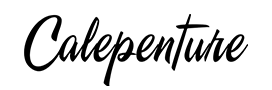





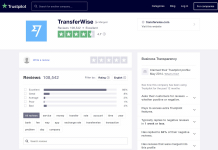
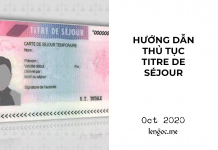




![[Series Photography] Tất tần tật về nhiếp ảnh kỳ 1 – Tổng quan](https://blog.lengoc.me/wp-content/uploads/2020/07/tat-tan-tat-ve-nhiep-anh1-324x235.jpg)







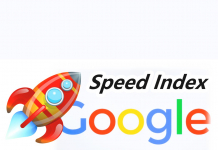
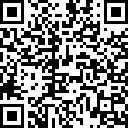
![[Series Photography] Tất tần tật về nhiếp ảnh kỳ 1 – Tổng quan](https://blog.lengoc.me/wp-content/uploads/2020/07/tat-tan-tat-ve-nhiep-anh1-100x70.jpg)